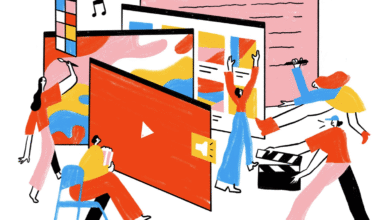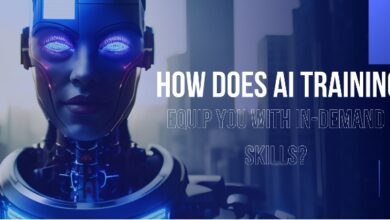Ever tried accessing a website on your iPhone only to find that crucial pop-up windows are blocked? You’re not alone, and you’re definitely in the right place to solve this common issue.
Pop-ups can be annoying, but sometimes they’re necessary for viewing content, filling out forms, or accessing special offers. Imagine the frustration of missing out on an exclusive deal or vital information just because a pop-up didn’t appear. By learning how to enable pop-ups on iPhone, you can take control of your browsing experience and ensure you never miss out on what matters most.
This guide is designed with you in mind, making it simple and straightforward to adjust your settings. Ready to unlock the full potential of your iPhone? Let’s dive in!
Accessing Safari Settings
Open Safari settings on your iPhone to manage pop-up preferences. Tap ‘Settings,’ then ‘Safari,’ and locate ‘Block Pop-ups. ‘ Toggle the switch to allow pop-ups for easier browsing. Adjust settings anytime for a seamless web experience.
Navigating your iPhone’s settings can feel like discovering a hidden treasure. Each option you explore opens up new possibilities. One essential area you might want to tweak is the Safari settings, especially if you’re trying to enable pop-ups for specific websites. Whether you’re trying to access online forms or view content that’s blocked by default, knowing how to access and adjust these settings is crucial. Let’s dive into the step-by-step process of accessing Safari settings.
Accessing Safari Settings On Your iPhone
To begin, unlock your iPhone and locate the Settings app. It’s the gray gear icon on your home screen. Once inside, scroll down until you spot the Safari tab. Safari’s settings are nestled among other app settings, so keep an eye out for the familiar blue compass icon.
Opening The Safari Tab
Tap on Safari to enter its specific settings menu. Here, you’ll find a variety of options that control how Safari behaves. Notice how everything is neatly organized. It’s like having a toolbox where each tool has its place, ready to be used.
Understanding The Pop-up Blocker
Inside the Safari settings, look for the Block Pop-ups toggle. This is the feature that prevents pop-ups from appearing on your browser by default. If it’s green, it means the blocker is active. You might wonder, why block pop-ups in the first place? While they can be pesky, sometimes pop-ups are necessary for certain websites to function correctly.
Enabling Pop-ups For Specific Needs
To allow pop-ups, simply tap the toggle so it turns gray. This action disables the pop-up blocker, allowing them to appear. Consider when you might need this setting enabled. For instance, if you’re filling out an online form or accessing additional content on a trusted site, enabling pop-ups might be necessary.
Checking Your Changes
After adjusting the settings, revisit the website that required pop-ups. Refresh the page and see if the pop-up appears. Did it work? If so, you’ve successfully navigated through your iPhone’s settings to achieve your goal. If not, double-check the toggle or consider if other settings might be interfering. Sometimes it’s the little things that make the biggest difference. By understanding how to manage Safari settings, you gain control over your browsing experience. What other settings have you discovered that changed the way you use your iPhone?
Adjusting Pop-up Preferences
Pop-ups can be quite handy on an iPhone. They often provide important notifications or updates. Yet, many users find them annoying or intrusive. Adjusting pop-up preferences allows you to control these alerts. This ensures you receive only the notifications you need. Changing settings is simple and can be done in a few steps. Let’s explore how to adjust these preferences on your iPhone.
Understanding Pop-up Settings
Pop-ups are controlled through browser settings. Safari is the default browser on iPhones. It offers options to manage pop-up alerts. Understanding these settings is the first step. It helps ensure a smoother browsing experience. Navigate to your iPhone’s settings to begin.
Open the Settings app on your iPhone. Scroll down until you find Safari. Tap on it to open Safari’s settings. This section contains all browser-related options. Look for the section titled ‘Pop-Ups’. Here, you can make necessary adjustments.
Enabling Pop-ups
Once in Safari settings, locate the ‘Block Pop-Ups’ option. If the toggle is green, pop-ups are blocked. Tap the toggle to enable pop-ups. The toggle should turn white. This change allows pop-ups to appear when browsing.
Managing Specific Website Pop-ups
Not all websites need pop-ups enabled. You can manage settings for specific sites. Visit the site that requires pop-ups. Tap the ‘AA’ icon in the browser bar. Choose ‘Website Settings’. From here, adjust the pop-up settings for that site.
Testing Pop-up Preferences
After adjusting settings, testing is crucial. Visit a site known for pop-ups. Ensure they appear as expected. If not, revisit settings to ensure changes were saved. This step confirms your preferences are active.
Testing Pop-up Functionality
Easily enable pop-ups on your iPhone by adjusting the settings. Access the Safari section in the Settings app. Turn off the pop-up blocker to allow websites to open pop-ups.
Testing pop-up functionality on your iPhone is a crucial step after enabling pop-ups. You want to ensure that everything is working smoothly, and you’re not missing out on important alerts or features. This process is straightforward but can make all the difference in improving your browsing experience.
Check Pop-up Settings
First, confirm that your settings are correctly configured. Go to Settings on your iPhone, then navigate to Safari. Scroll down to ensure that the Block Pop-ups toggle is off. A quick check can save you a lot of troubleshooting time. Have you ever thought you changed a setting, only to find out later you missed a step?
Visit A Test Website
Choose a reliable website known for using pop-ups, such as an online retailer or a banking site. Visit the site and look for actions that trigger pop-ups, like signing up for a newsletter or logging into your account. Does the pop-up appear as expected? If yes, you’re good to go. If not, revisit your settings.
Test Different Browsers
Safari might be your go-to, but testing on other browsers like Chrome or Firefox is a smart move. Each browser may handle pop-ups differently, so it’s wise to check that they’re all functioning correctly. Have you ever switched browsers and noticed a difference in performance? It’s a simple trick that can enhance your overall experience.
Enable Pop-ups Temporarily
Sometimes, it’s best to enable pop-ups only when needed. This keeps your browsing experience clean while still allowing access when necessary. You can manually turn off the Block Pop-ups toggle just for specific tasks, then re-enable it afterward. Do you prefer a clutter-free browsing experience or value immediate access to pop-ups? Your choice can impact how you manage these settings.
Seek Feedback From Others
Ask a friend or family member to test pop-up functionality on their device. They might notice something you overlooked or provide a fresh perspective on the user experience. Have you ever gotten a second opinion and discovered a solution you hadn’t considered? Sharing insights can lead to better results. Testing pop-up functionality doesn’t have to be a chore. With these simple steps, you’ll ensure a seamless experience on your iPhone. What adjustments will you make today?
Conclusion
Enabling pop-ups on your iPhone is simple with these steps. First, open your Settings app. Then, navigate to Safari. Find the “Block Pop-ups” option and turn it off. This adjustment helps you see important pop-ups. Remember to enable pop-ups only from trusted sites.
Unwanted pop-ups can be annoying and risky. Keep your device secure by updating it regularly. Now you’re ready to enjoy a smoother browsing experience. With these easy steps, managing pop-ups becomes hassle-free. Enjoy a more interactive and flexible web journey on your iPhone.
Frequently Asked Questions
How Do I Allow Pop-ups On My iPhone?
Open Settings. Tap Safari. Scroll down. Enable “Block Pop-ups” by switching it off.
Why Are Pop-ups Blocked On iPhone?
Default settings block pop-ups for safety. They prevent unwanted ads and possible security risks.
Can I Enable Pop-ups For Specific Sites On iPhone?
No, iOS doesn’t allow site-specific pop-up settings. It’s either all on or all off.
Do Pop-ups Affect My iPhone’s Performance?
Not usually. But too many pop-ups can slow browsing and drain battery faster.
Is It Safe To Allow Pop-ups On My iPhone?
Generally, yes. Trusted sites are usually safe. Be cautious with unfamiliar sites.